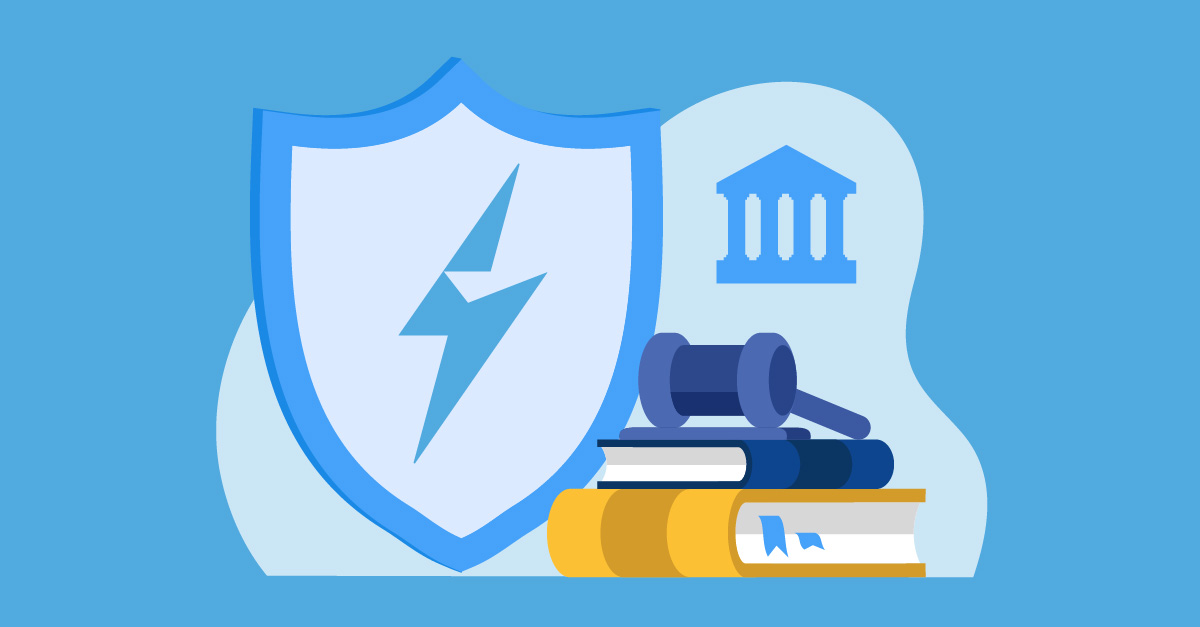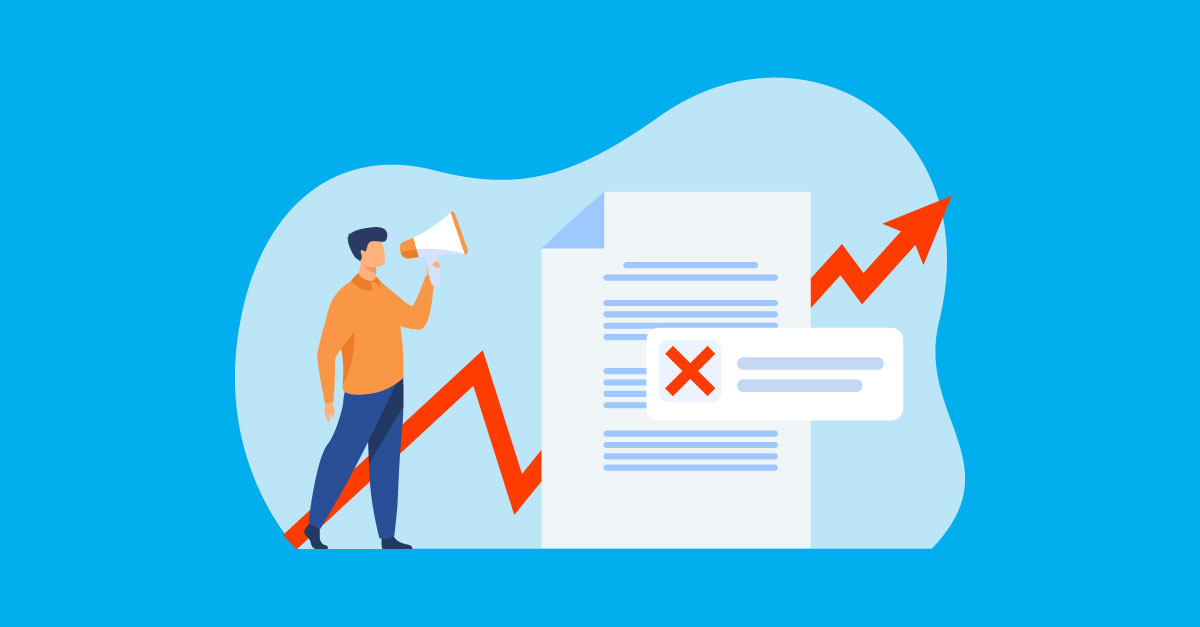Get ready to level up your LashBack game! Our monthly series, LashHacks, is your go-to source for expert tips, tricks, and insider info on our platform's most powerful features. Let's dive in!
This Month's Hack: Using Gallery View in BrandAlert to Reduce the Number of Message Views
Why is this important?
BrandAlert has a wide range of applications. However, those who only require content review may face obstacles due to the set monthly threshold for searches and message opens. Users may reach their limit in a given month, which can hinder their ability to view new messages.
While upgrading to the next paid tier of BrandAlert is one solution, those who only need to view messages for simple content review can use Gallery View for added functionality.
By doing a quick view of an email in Gallery View, it will not count against your monthly limit!
How to do it:
Toggling your search results to Gallery View is a simple and easy process when using LashBack BrandAlert! Just follow the steps below:
1. Begin a search in BrandAlert

2. Once you have built out your search criteria, click "Run Search"

3. To view the messages in Gallery View, click on the stacked boxes icon on the top right-hand side of the search results

4. To view a message without counting against the number of detailed message views on your account, hover over the image and click the magnifying glass

5. A quick view image of the email will appear, allowing for a content review
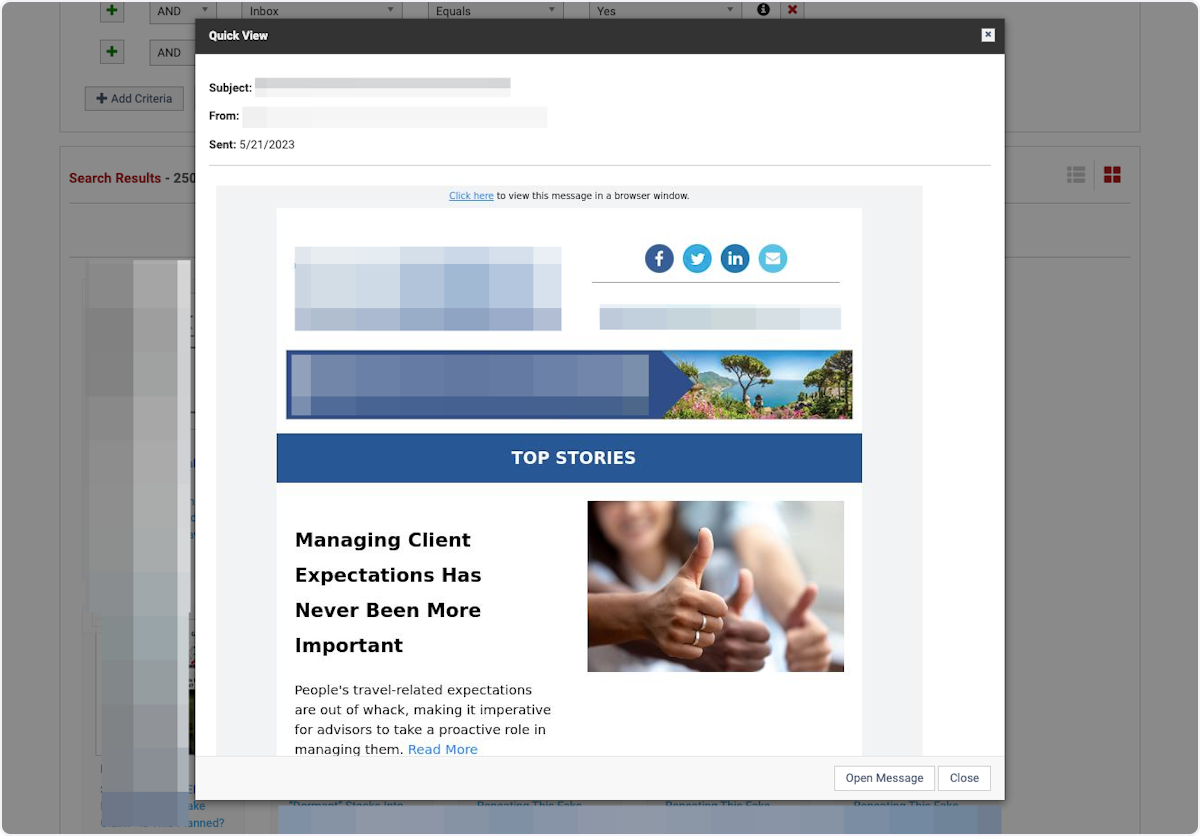
6. To view the details of this email, such as source code, redirects, and other info, click "Open Message" Note - this will count towards your message open limit on your account!

If you have Gallery View enabled on your BrandAlert account, we encourage you to try it out! However, please note that opening a message to view expanded information will count toward your monthly limit.
If you have any questions, please don't hesitate to contact your client success manager for guidance and support.
For current BrandAlert users who currently only have access to list view but are interested in Gallery View, please reach out to your client success manager to discuss how to add it to your account!
Not a customer? Request a demo here!