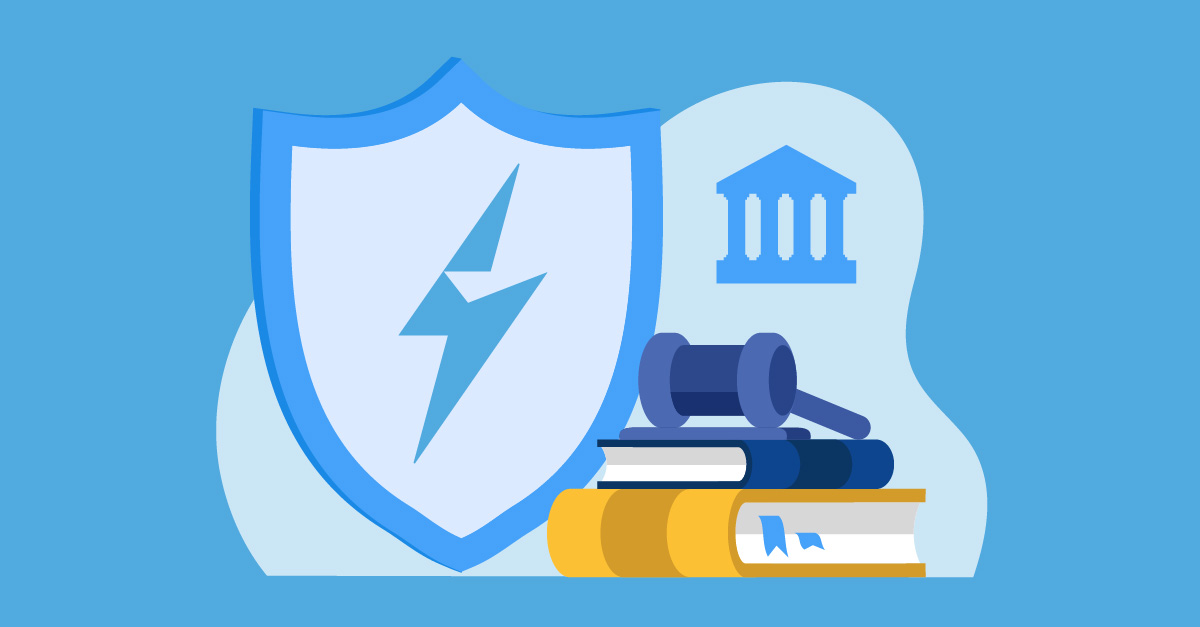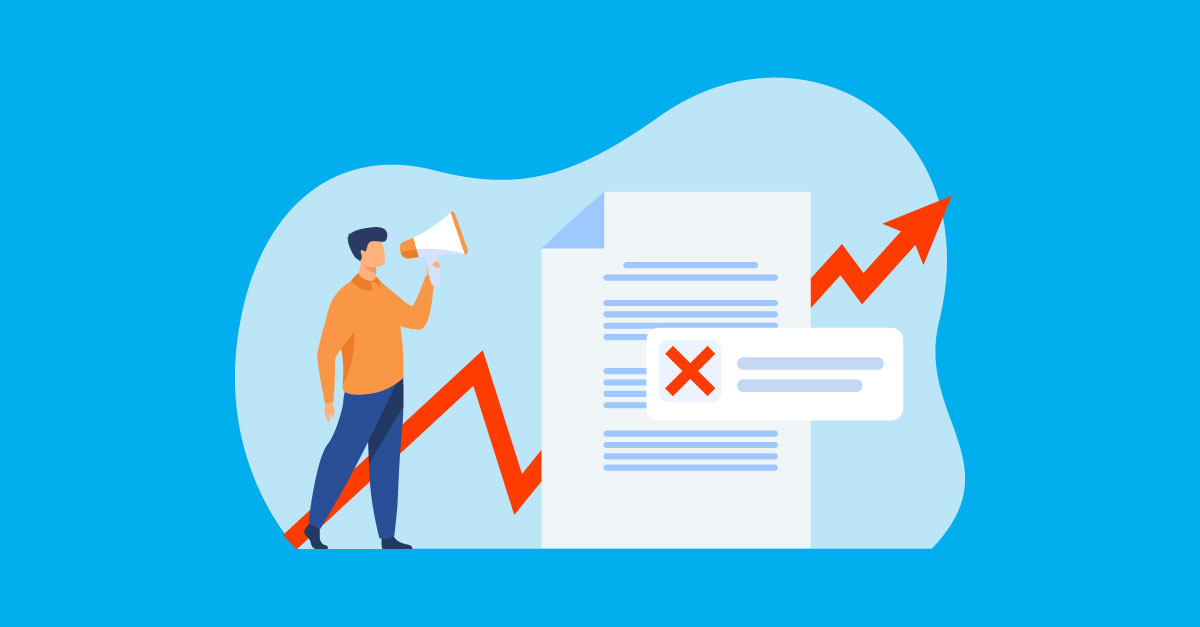Get ready to level up your LashBack game! Our monthly series, LashHacks, is your go-to source for expert tips, tricks, and insider info on our platform's most powerful features. Let's dive in!
This Month’s Hack: Customizing User Preferences
Did you know that you can easily customize your LashBack dashboard to change the configuration of what information is shown and update the default homepage when you log into the platform?
Why is this important?
When logging in to LashBack, it’s important to have the most relevant information to the user front and center. By venturing into the user preferences section of the platform, admins can create a customizable experience every time they log in to surface the most important data first.
How to do it:
Customizing your user preferences is a simple task that can be started by either clicking the gear icon next to the top-level dashboard text or by clicking the user icon on the top right corner of the navigation bar. From there, you can access various customization options.
1. Click on either of the gear icons to access user preferences
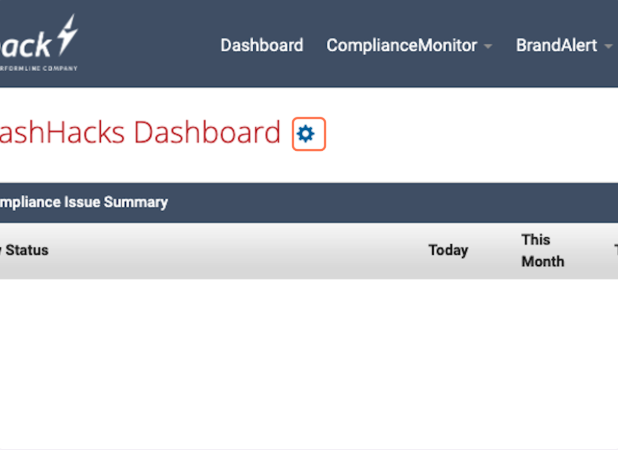
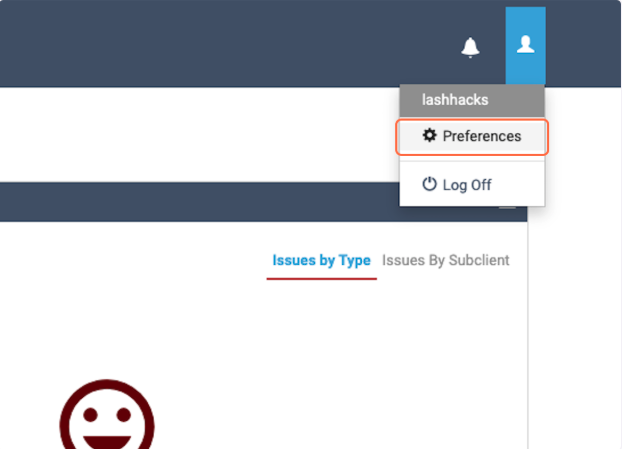
2. To change the default page when you log into LashBack, click on the “home page” drop-down on the account details screen
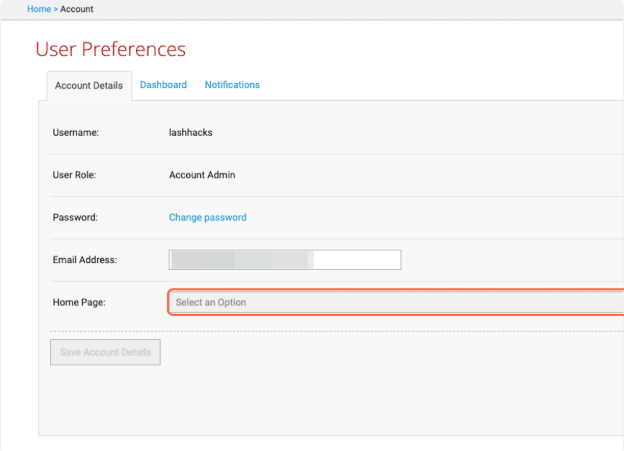
3. Choose which option you would like to default to when logging into the platform
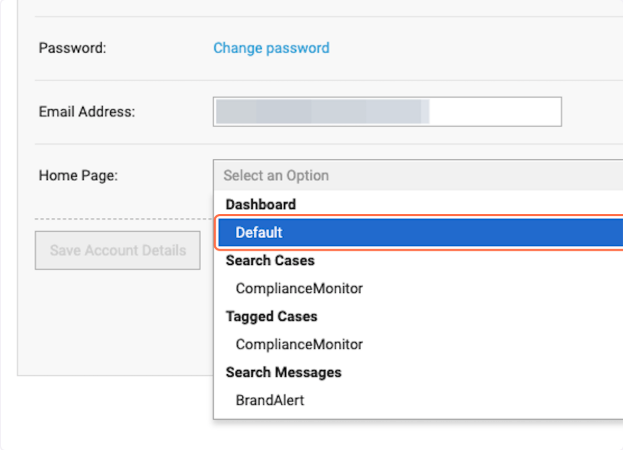
4. Top customize what is shown on the default dashboard, click “dashboard” in the top tab options
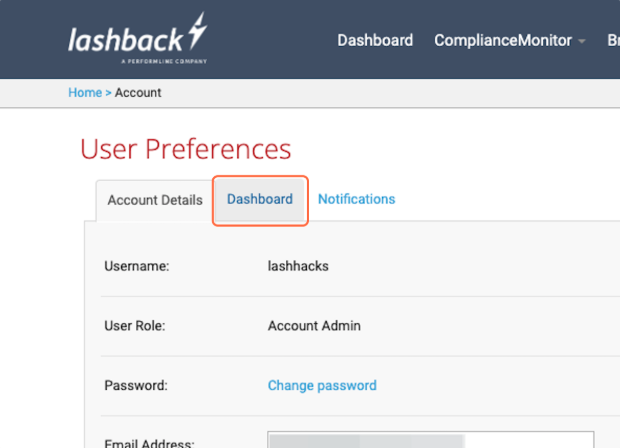
5. To configure the order of the dashboard modules shown on the home screen, simply drag and drop until they are in the desired order.
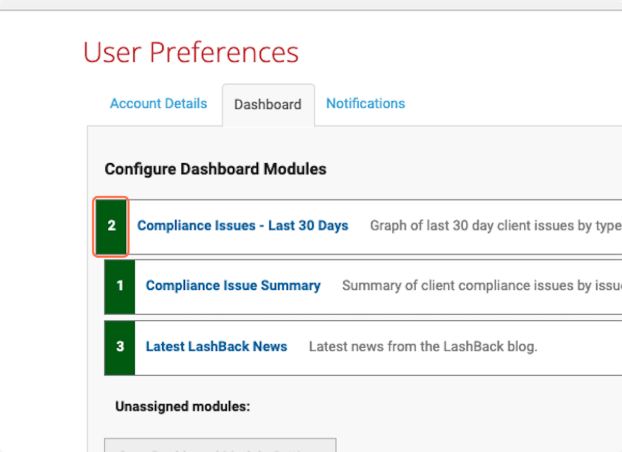
6. To remove a module from the dashboard, click the “x” button on the right-hand side of the module you would like to remove
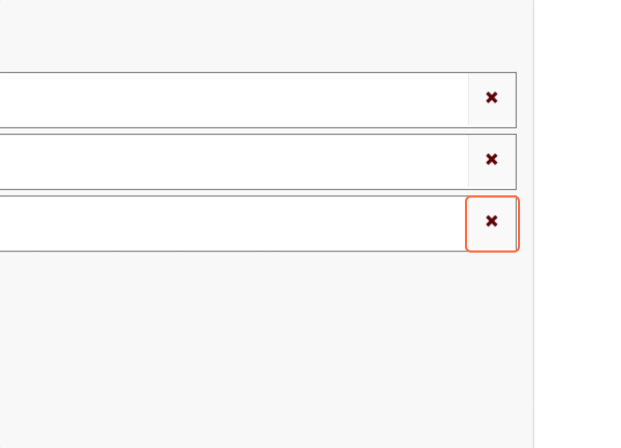
7. Click the save button at the bottom to set your new configuration
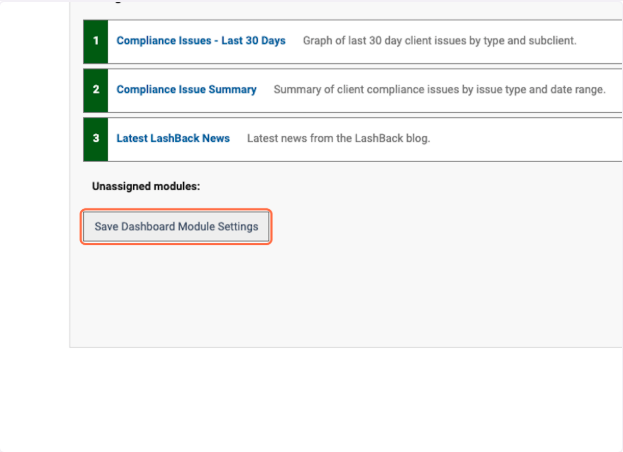
Once you return back to the home page dashboard, you’ll see that your new settings and configurations have been applied.
Not a customer? Request a demo here!