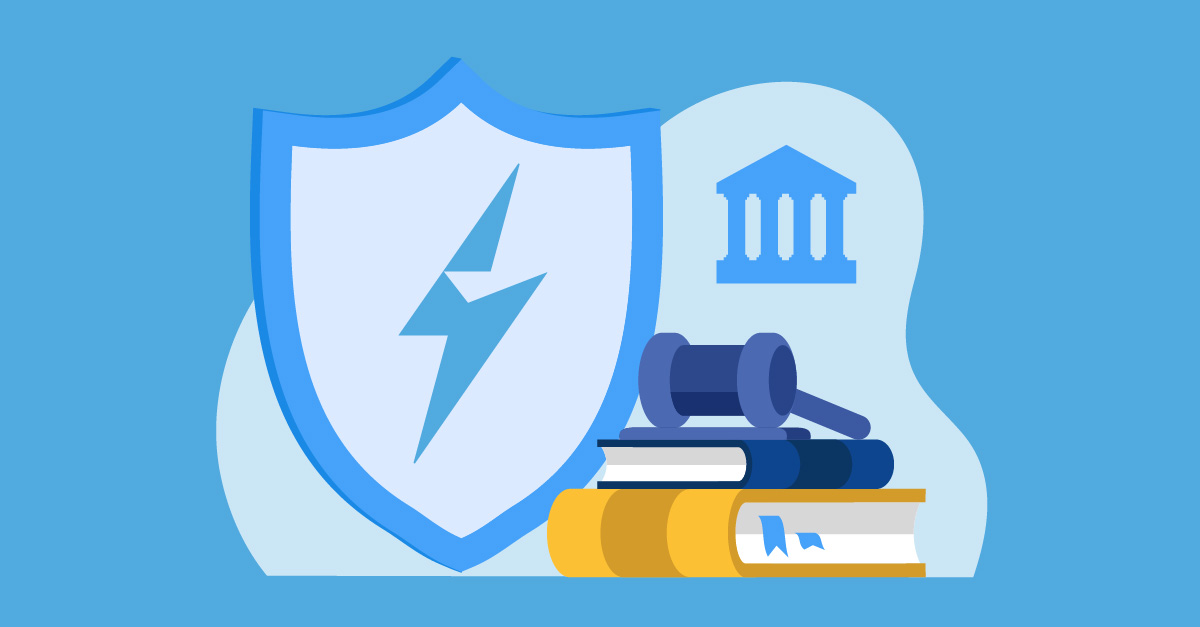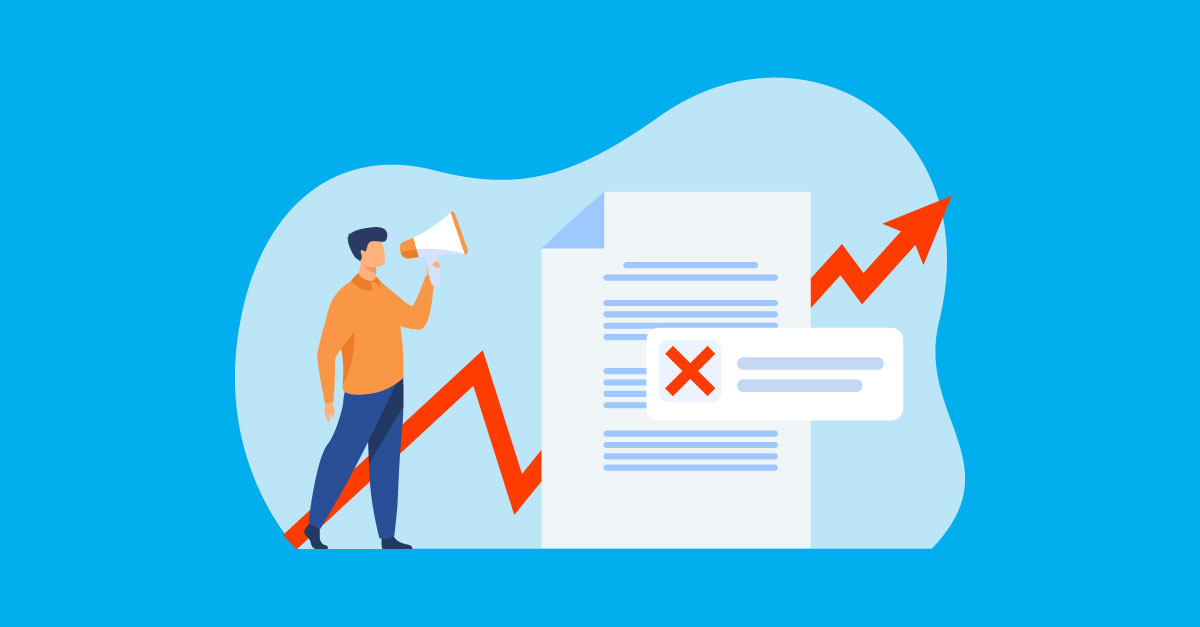Get ready to level up your LashBack game! Our monthly series, LashHacks, is your go-to source for expert tips, tricks, and insider info on our platform's most powerful features. Let's dive in!
This Month’s Hack: How to Quickly Add and Remove Criteria from Searches with the Grid +/x Feature
Did you know that you can quickly add/remove different filtering criteria when conducting a search in BrandAlert by using the search grid’s +/x feature?
Why is this important?
When you're using BrandAlert to conduct a custom search, there are many options to choose from to filter down your results. You can easily select from these options by clicking the "add criteria" button on the top of the page.
However, there is a simpler way to include or exclude certain search criteria. This is accomplished by taking advantage of the +/x option in the grid view. Using this can save you time when narrowing down your search for specific emails or content, and makes it easier to adjust or modify your search on the fly.
How to do it:
This feature is easily found by hovering your cursor over or highlighting the search criteria in the grid view that you’d like to include moving forward, or exclude from subsequent searches.
For example, say you conduct a search for a subject line that includes the keyword “home security” and only want to see messages sent by a specific friendly from found in your search results. Simply hover over the desired criteria, and click the “+” button:
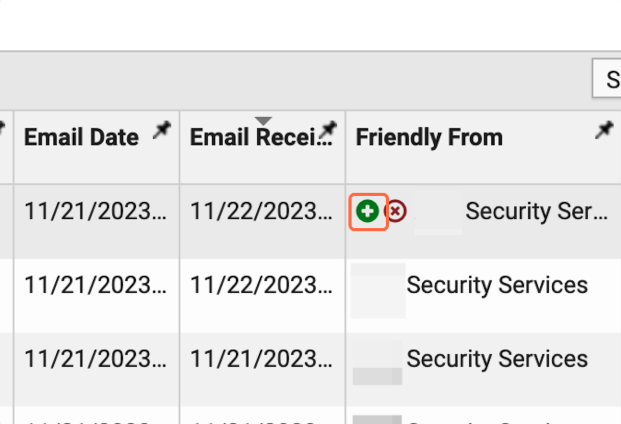
After clicking the “+” button, you will see that this friendly from has been automatically added to your search criteria, and your results will adjust accordingly.
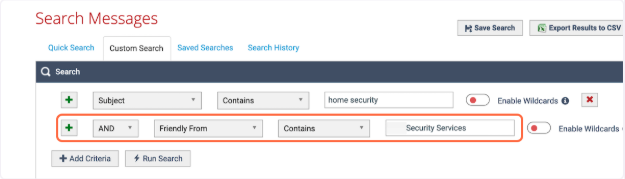
Conversely, if you would like to exclude this specific friendly from in your search results, click the “x” button on the hover screen:

Once again, you will see that the search criteria have been automatically updated to exclude that specific friendly from from your results.
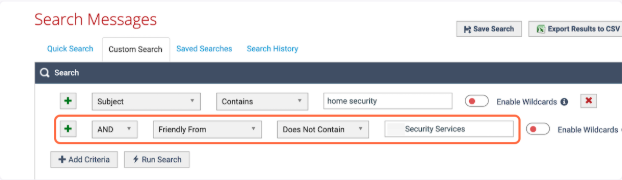
Sometimes, you will see certain keywords in different email elements, like the subject line for example, that you may want to include or exclude, but not the entire subject itself. For situations like this, you are able to highlight the word or phrase that you want to include in your search criteria and press the +/x button. This will add whatever you highlighted to the search criteria:
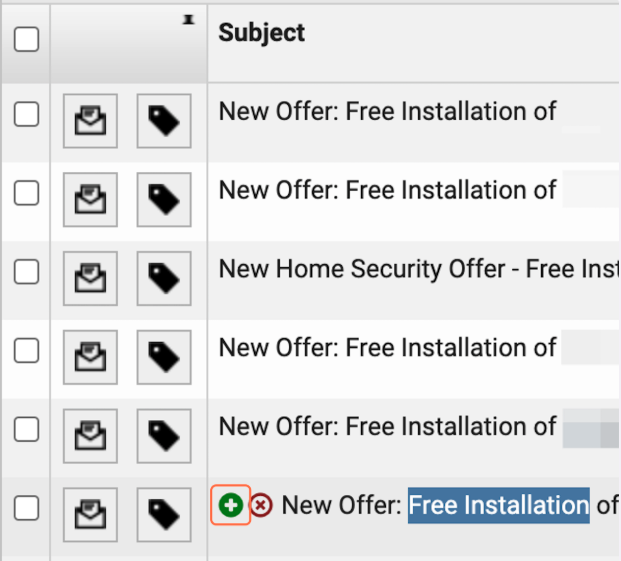
You will see that the words highlighted in the example have been added to your search criteria, and nothing else from the subject line.
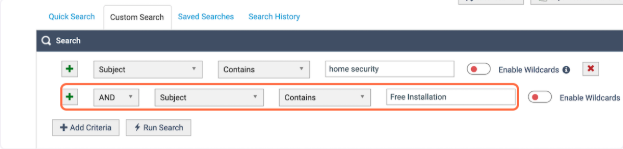
Repeat the same process, tapping the “x” to exclude from your results:
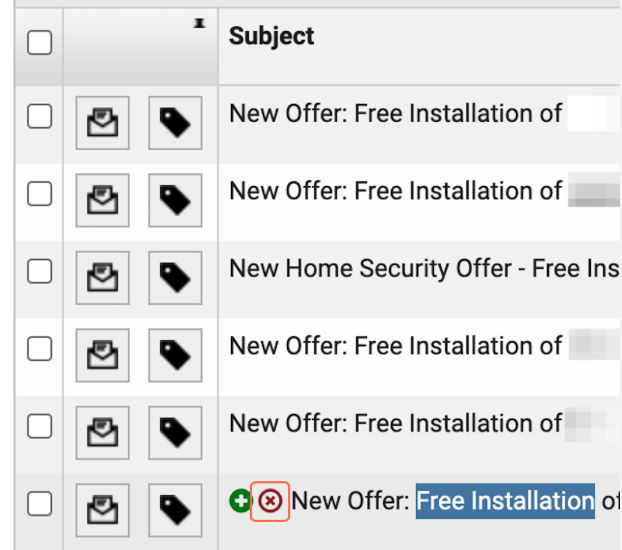
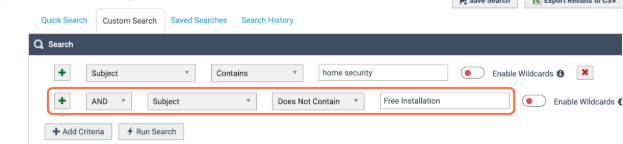
As you can see, using the search grid’s +/x feature can help you quickly edit your search criteria to find the emails that you’re looking for.
If you are a BrandAlert user, you already have access to this feature! We invite you to go ahead and try it out. If you have any questions about using the +/x feature, please reach out to your CSM.
Not a customer? Request a demo here!