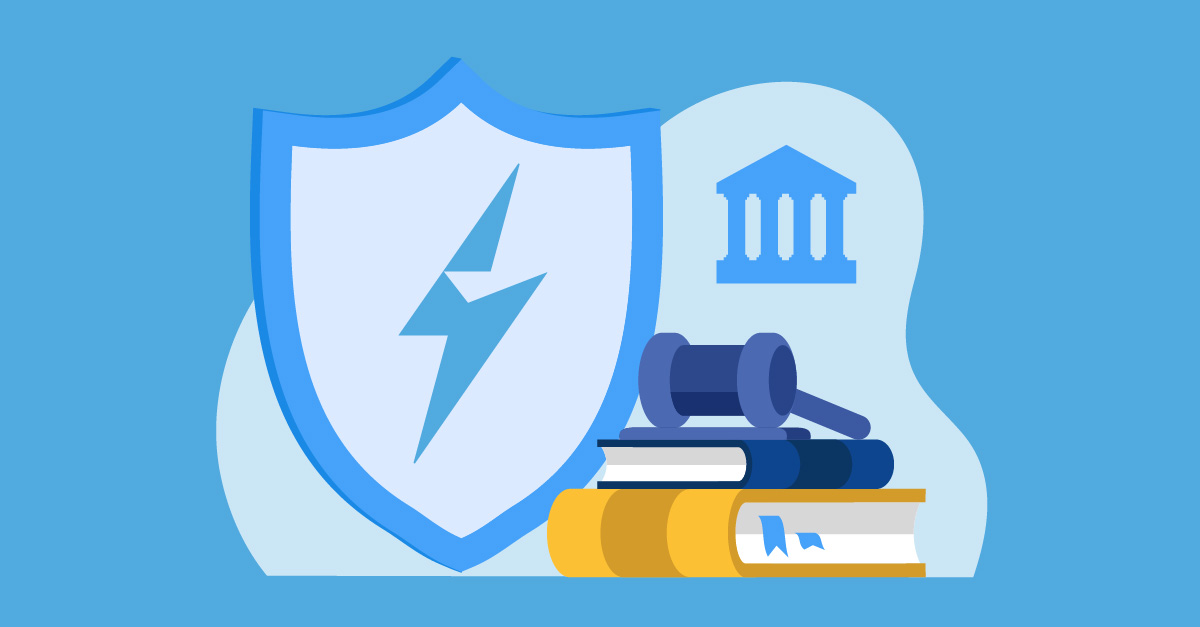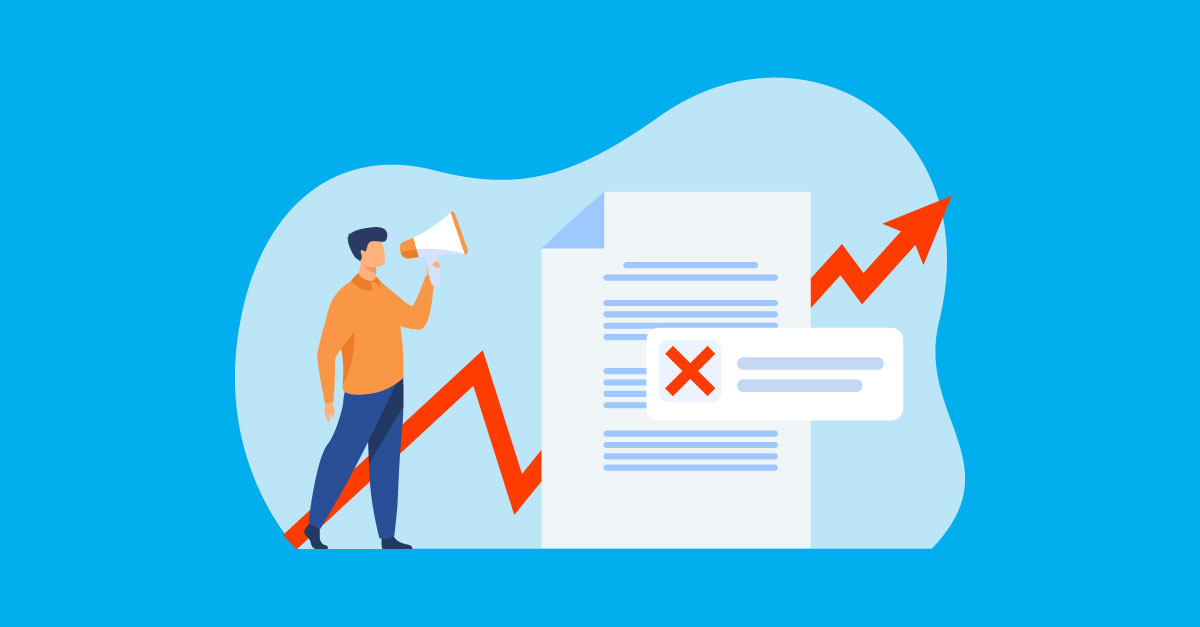Get ready to level up your LashBack game! Our new monthly series, LashHacks, is your go-to source for expert tips, tricks, and insider info on our platform's most powerful features. Let's dive in!
This Month's Hack: Identifying Spam Text in Source Code/Pre-header
Why is this important?
Sometimes, affiliates resort to adding spam text into the source code and pre-headers of their emails to increase the chances of bypassing spam filters. However, this practice is not only deceptive but can also have counterproductive consequences.
When coded incorrectly, the spam text may end up appearing on the email itself, making it appear even more spammy. Therefore, it's crucial to avoid this tactic altogether.
By using LashBack BrandAlert, you can peek into the source code of your emails and quickly identify any spam text that may have been added. This way, you can ensure that your emails comply with ethical and professional standards while still reaching your target audience.
How to do it:
Checking the source code of emails is a simple and easy process when using LashBack BrandAlert! Just follow the steps below:
1. Click on BrandAlert
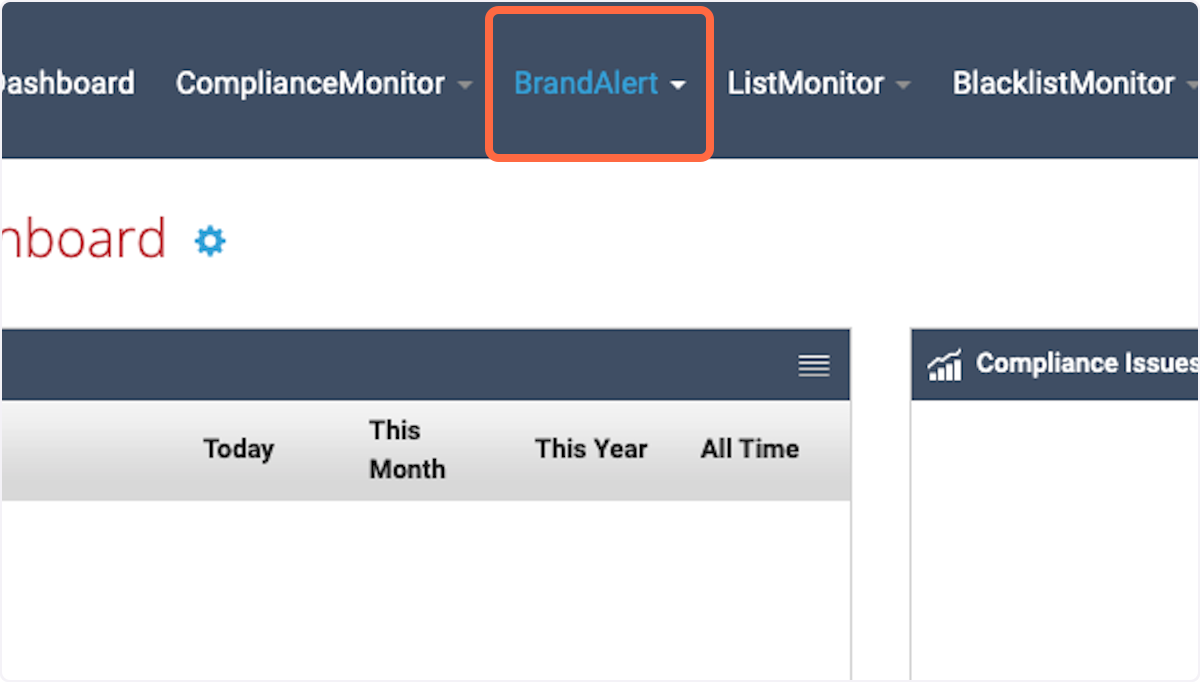
2. Click on Search Messages

3. Select one of the filtering options to search for your organization's email by, or combine multiple filtering options to refine your search

4. Click on the message icon in the results to view the email

5. Check the preheader snippet provided in the message analytics window for any unexpected text or code

6. Click on the hamburger menu in the "Headers" section to view pre-header code

7. Click on the hamburger menu in the "Source Code" section to view the email source code

8. Review the code for any inconsistencies or incorrect/suspicious text

To ensure the success of your outbound email campaigns, it's crucial to carefully review your code for any suspicious or irrelevant language that could harm your reputation or message effectiveness.
Pay attention to any sections of code that raise red flags, and remove any content that doesn't align with your campaign goals. If you find any potential issues, promptly share them with your affiliate partner or relevant colleagues to address them.
And if you have any questions or need help using this feature in LashBack, please reach out to your customer service representative for guidance and support.
Not a customer? Request a demo here!